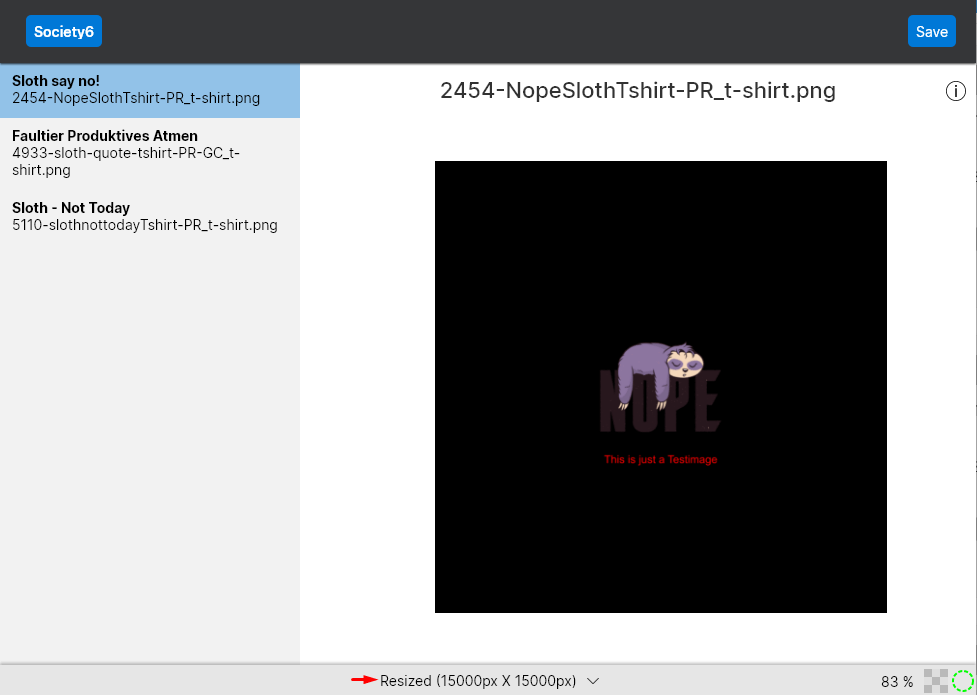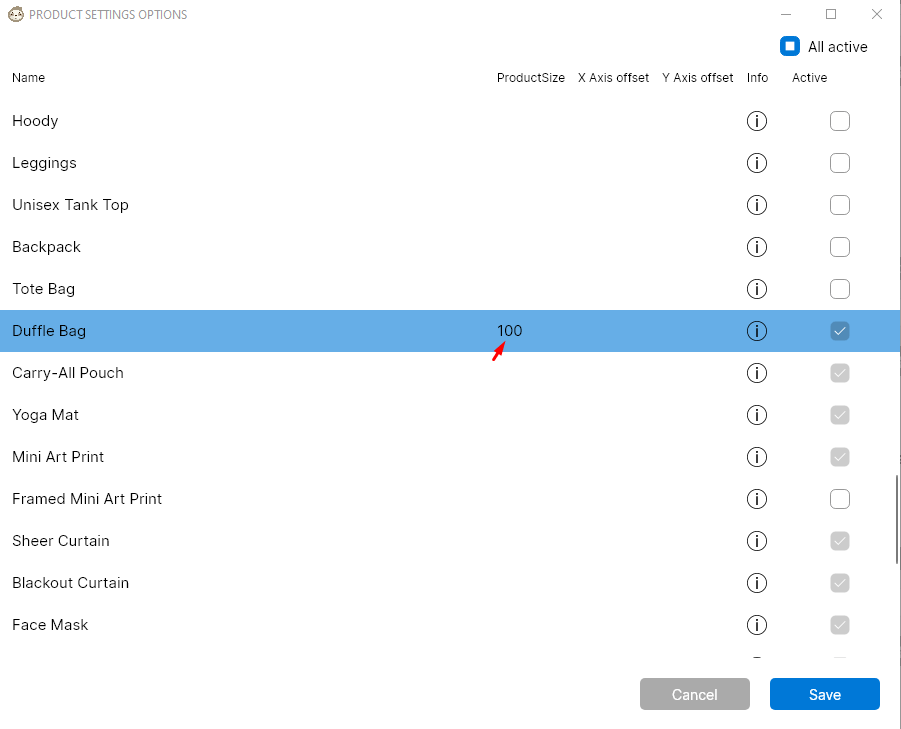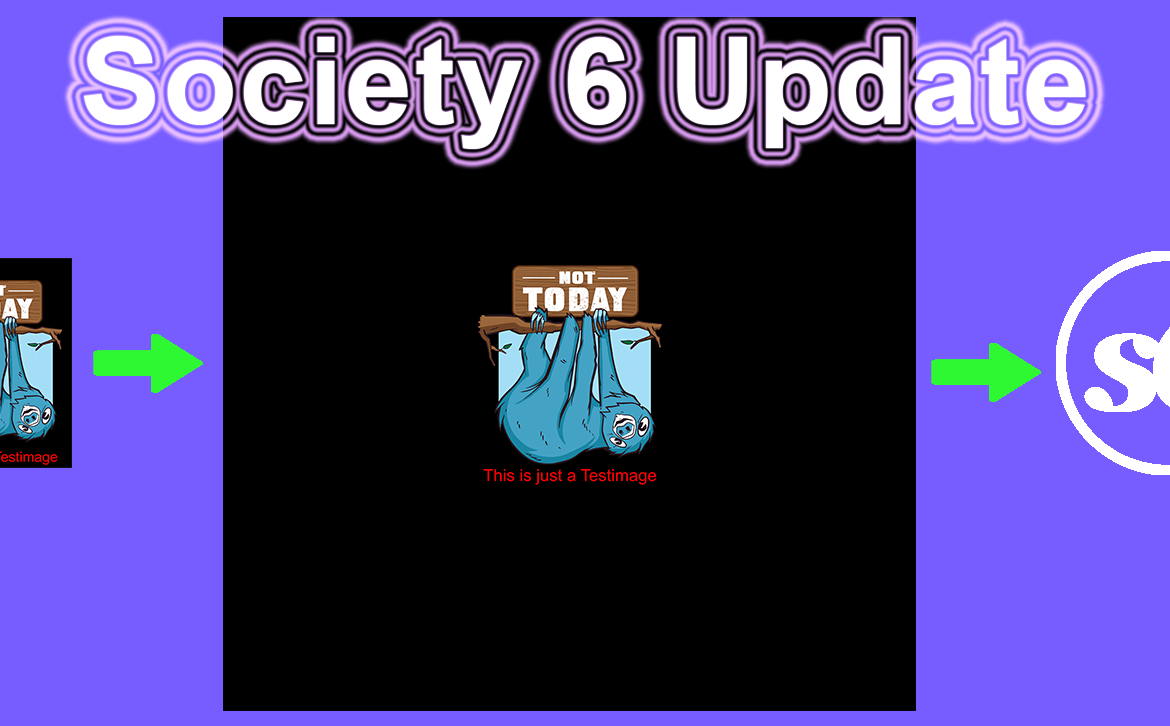
Society6 Update
Unser nächstes Update beinhaltet eine große Veränderung für Society6. Wir können jetzt flexibel mit euren Standard Merchdesign Auflösungen arbeiten und es möglich machen alle Society6 Produkte zu aktivieren.
Wie viele von euch wissen, gibt es leider keine einfache und zugleich effiziente Methode, um Bilder hochzuskalieren, ohne dies auf Kosten der Bildqualität zu tun. Daher haben wir uns etwas einfallen lassen, wie ihr ohne Aufwand dennoch Produkte aktivieren könnt, die eine hohe Auflösung benötigen. Wir haben mehrere Größen vordefiniert, die alle Produkte abdecken können. Ist die Auflösung eures Originalbildes zu klein, erstellen wir eine transparente Fläche mit den richtigen Maßen und platzieren euer Design darin im Zentrum. Das Ganze geschieht natürlich nur, wenn euer Design die Anforderungen für ein aktiviertes Produkt nicht erfüllt. Wenn die Files, die ihr hochladen wollt, bereits eine höhere Auflösung als unsere voreingestellten Anforderungen haben, so werden natürlich nur eure Originaldateien verwendet.
Diese Änderung ermöglicht euch eure Standard T-Shirt Designs – die meisten User verwenden die Maße 4500 x 5400 px – zu verwenden und dennoch alle Produkte auf Society6 zu aktivieren, was früher so leider nicht möglich war. Aufgrund dieser Änderung solltet ihr euch also nochmals eure Product Settings in LazyMerch und ihre Product Sizes ansehen. Wie ihr das machen könnt, seht ihr weiter unten.
Zugegebenermaßen klingen diese Änderungen komplizierter als sie sind. Ich erkläre es euch anhand eines Beispieles.
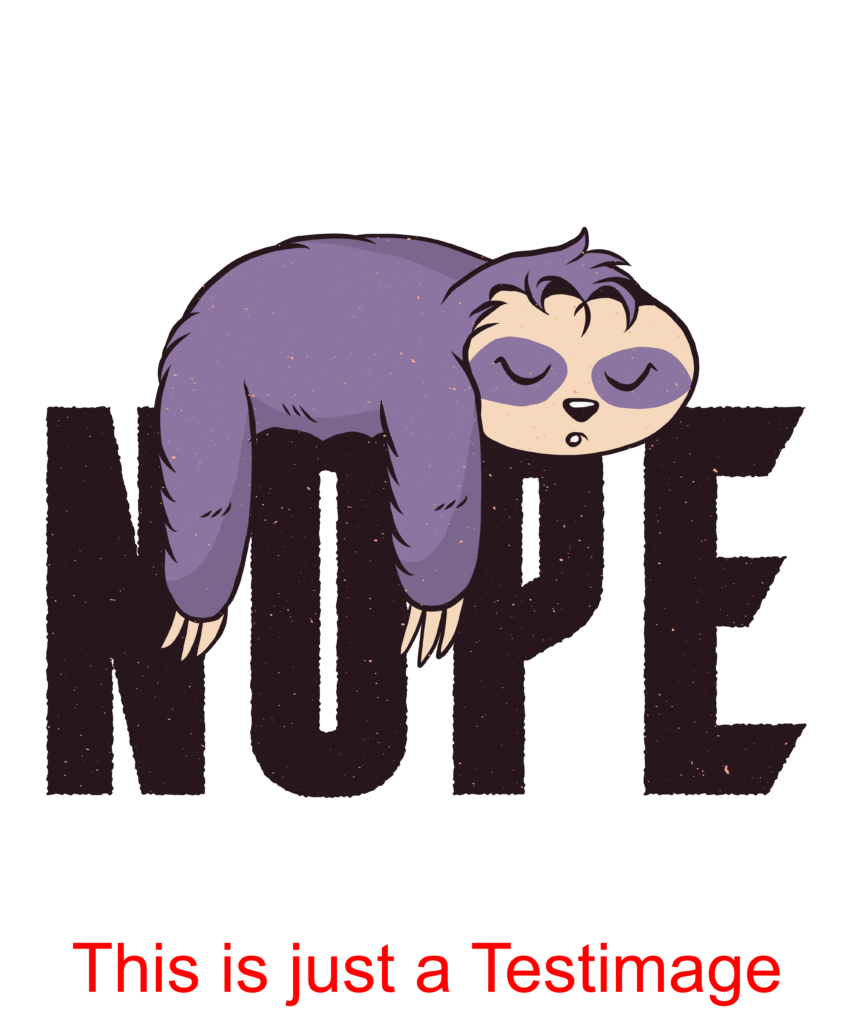
Unsere Originaldatei hat eine Auflösung von 4500 x 5400 px. Als erstes prüfen wir, welche Produkte nun eine höhere Auflösungen benötigen und bei welchen Produkten unser 4500 x 5400 px File somit in eine andere Auflösung konvertiert wird.
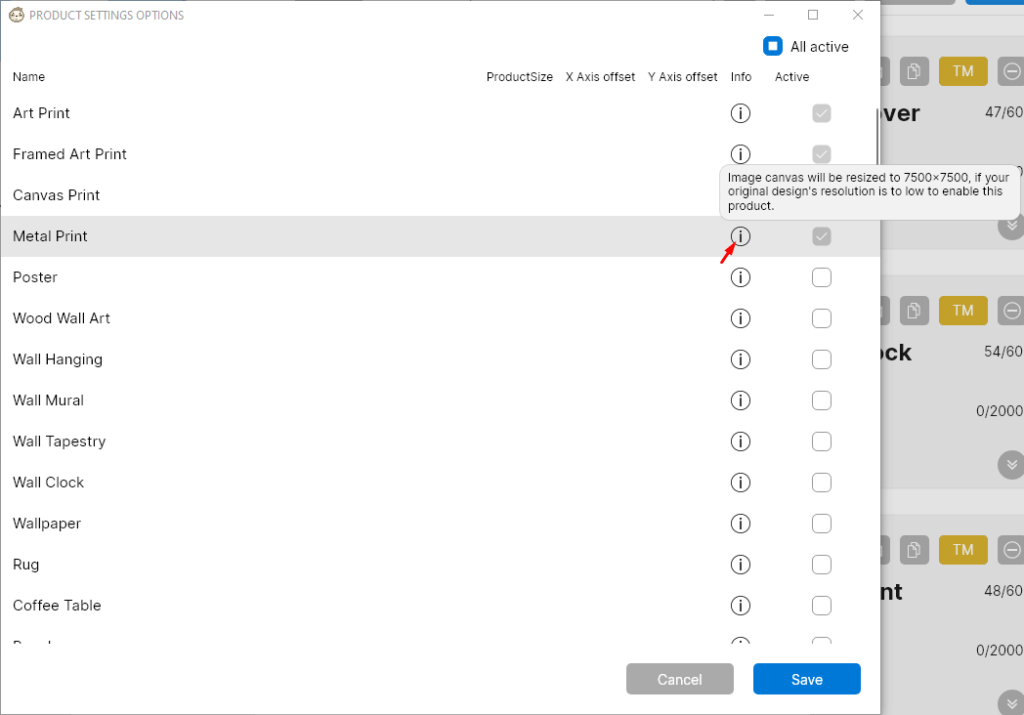
Wenn ihr in den Society6 Product Settings nun über den Infopoint eines Produktes hovert, seht ihr, welche Auflösung wir für dieses Produkt verwenden werden, sofern das von euch importierte Design diese Auflösung nicht überschreitet. In unserem Fall liegt ein 4500 x 5400 px File vor, welches im Falle des Metal Prints nun im Zentrum einer 7500 x 7500 px Fläche platziert wird.
Durch diese neue Konvertierungsmethode können wir auch Produkte, wie die Duffle Bag, welche die Anforderung 14579 x 5700 px hat, aktivieren. Damit das 15000 x 15000 px Design, welches wir für die Duffle Bag verwenden, jedoch auch gut auf dem Produkt aussieht, kann es nötig sein, dass wir die Product Size in unseren Einstellungen anpassen. Am besten geht ihr hier, wie folgt vor:
Sucht die Duffle Bag in den Product Settings und hovert über den Info Point.

Nun wissen wir, dass hier eine Auflösung von 15000 x 15000 px für den Upload verwendet wird, sofern unser Design kleiner ist. Mit den 4500 x 5400 px ist es das und somit überprüfen wir, welche Product Size das konvertierte Design auf dem Produkt haben soll, damit es gut aussieht.
Dazu besucht ihr am besten den Previewer Bereich von LazyMerch. Auch das ist ein neues Feature, welches hier erklärt wird.
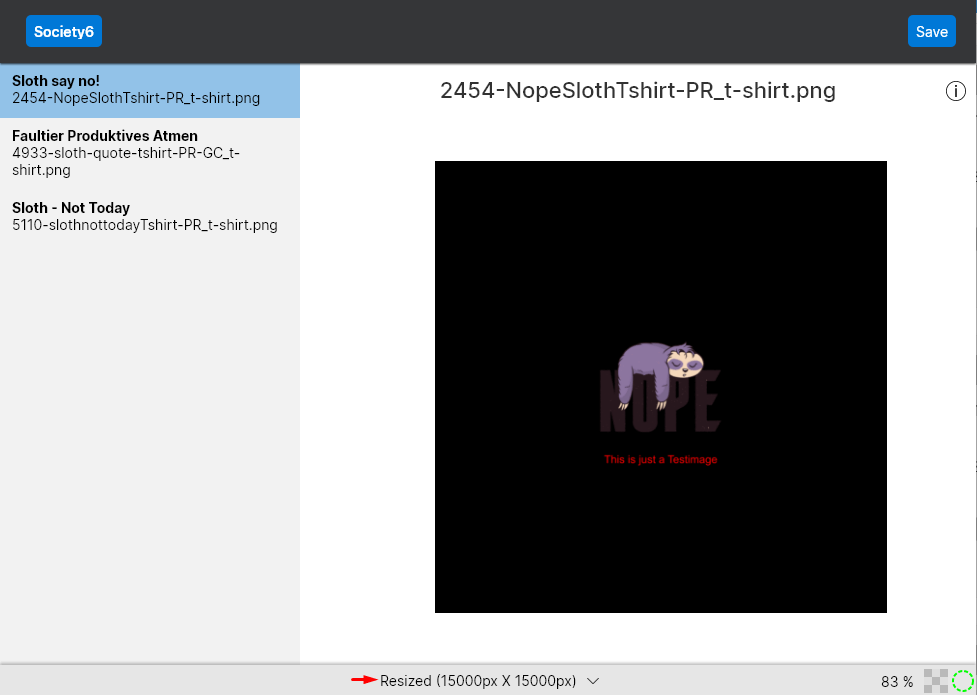
Dort wählt ihr beim entsprechenden Bild unten die Option Resized 15000px x 15000px aus, damit eine Konvertierungsvorschau in dementsprechender Auflösung gezeigt wird.
Nun klickt ihr rechts oben auf “Save” und speichert euch das 15000 x 15000 px Design somit auf eurem Gerät. Damit könnt ihr nun bei Society6 nachsehen, wie es denn auf der Duffle Bag positioniert werden soll.
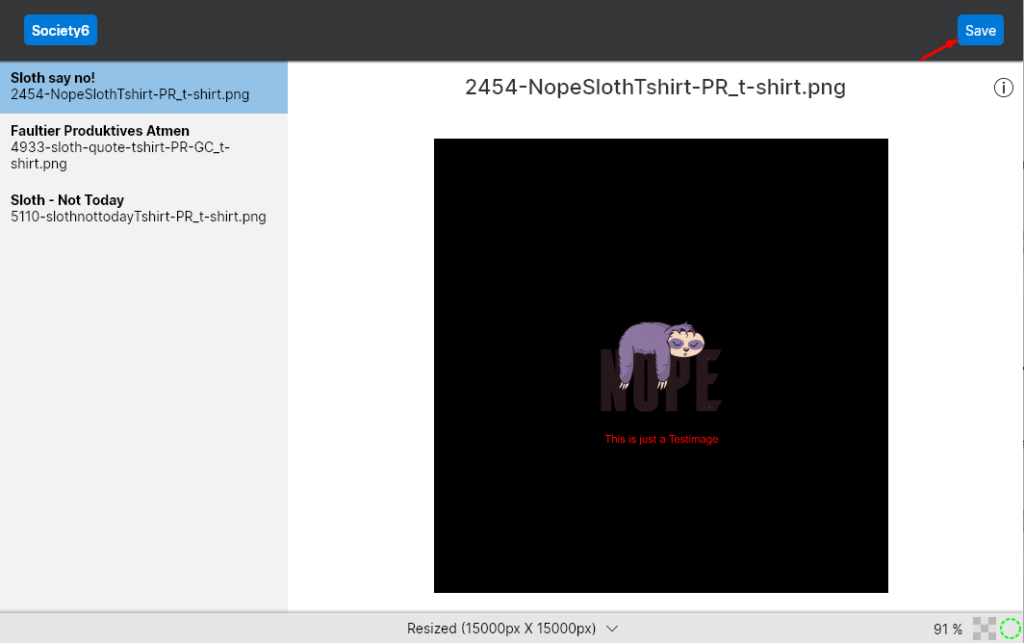
Besucht Society6 und ladet dieses 15000 x 15000 Design hoch. Die Duffle Bag kann aktiviert werden und mit einem Klick auf “Edit” gelangt ihr zu den Anpassungen der Duffle Bag.
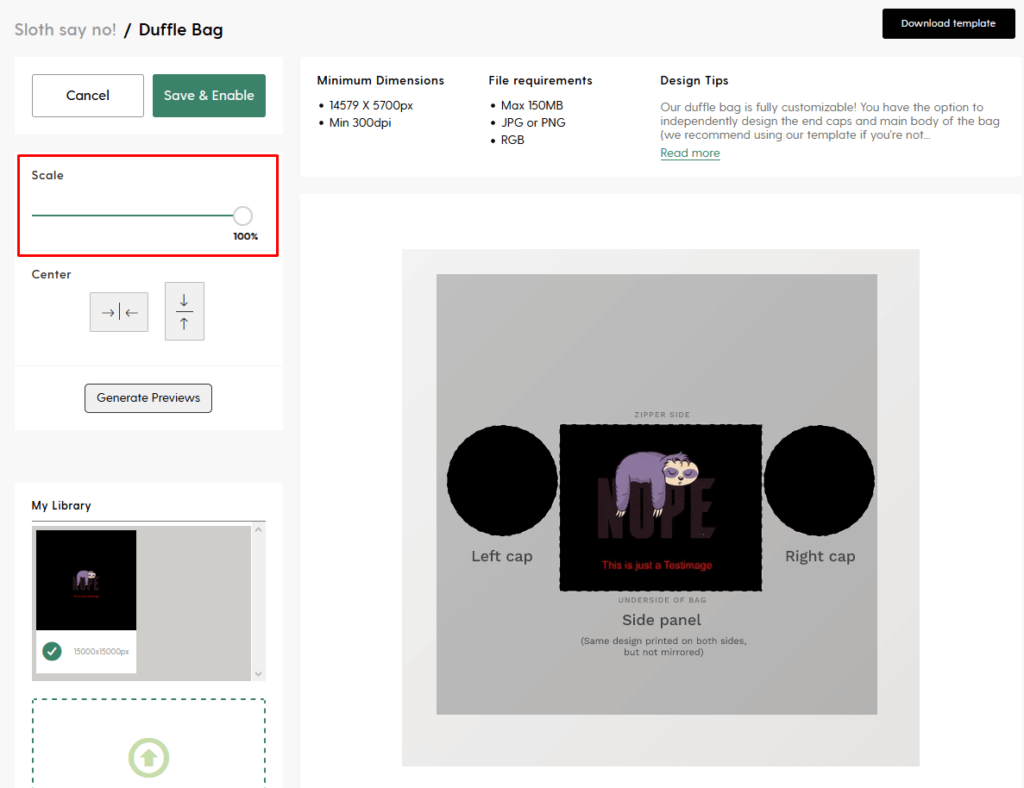
In unserem Fall passt die Scale von 100% sehr gut in den relevanten Druckbereich, was wir nun auch als Product Size in den Product Settings von LazyMerch eintragen.
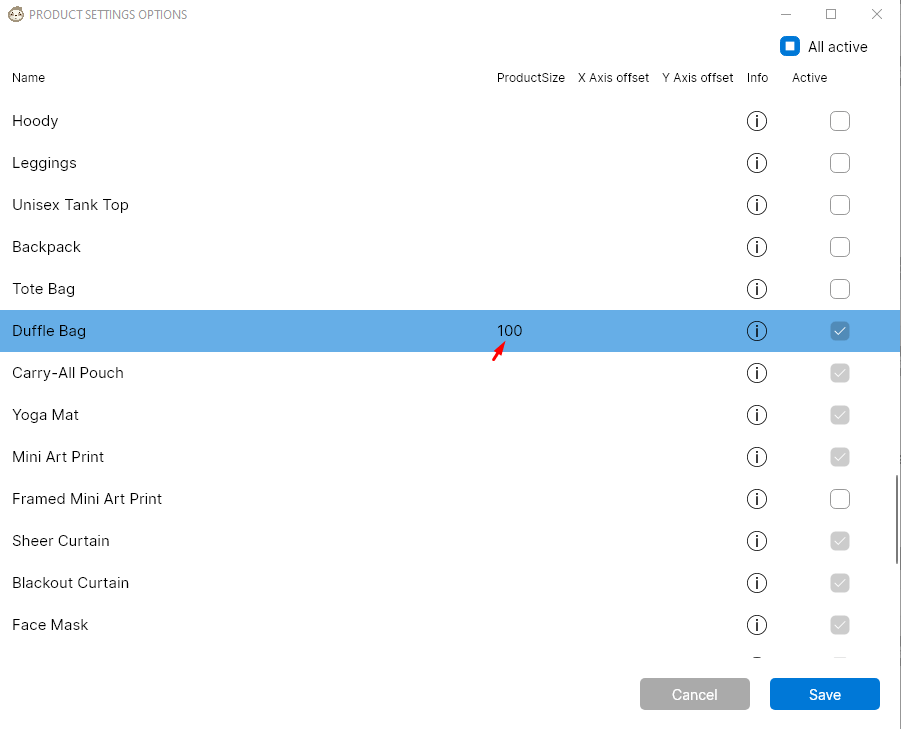
Wir empfehlen euch eure Product Settings nochmals zu checken und euren Arbeitsläufen optimal anzupassen. Durch dieses neue Feature könnte nun auch das ein oder andere Produkt, welches vorher noch nicht aktiviert werden konnte, interessant für euch werden.